Flexible Data Flow Chart
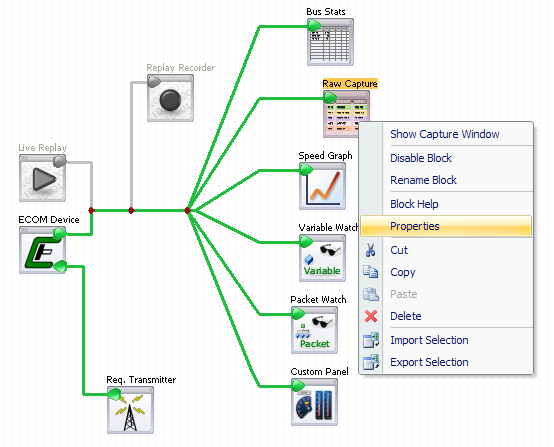 CANCapture uses a graphical data flow chart as its centralized location for managing and controlling the program's behavior. The flow chart is used to visually control the flow of CAN traffic in and out of various Functional Blocks which can each handle, interpret, and react to data in unique ways. The flow chart is highly flexible, allowing one to freely manipulate blocks and draw interconnects at any time (before or during a "live" capture) and in any way.
CANCapture uses a graphical data flow chart as its centralized location for managing and controlling the program's behavior. The flow chart is used to visually control the flow of CAN traffic in and out of various Functional Blocks which can each handle, interpret, and react to data in unique ways. The flow chart is highly flexible, allowing one to freely manipulate blocks and draw interconnects at any time (before or during a "live" capture) and in any way.
- Completely flexible - add unlimited function blocks anywhere on the grid and join them with interconnect lines that can be branched and connected in any way. Interconnect lines turn green to easily identify when they are properly connected.
- The flow chart can be manipulated during a "live" capture and will immediately respond to changes. There's no need to stop a session just to change the data flow.
- Each block corresponds to its respective window (or panel), which can be renamed, disabled, focused, or removed all from the chart.
- Cut, copy, and paste support as well as an import and export feature for saving and sharing configurations with others; for example, you can easily export your list of transmit messages or a custom packet filter to share with a colleague.
CAN Database
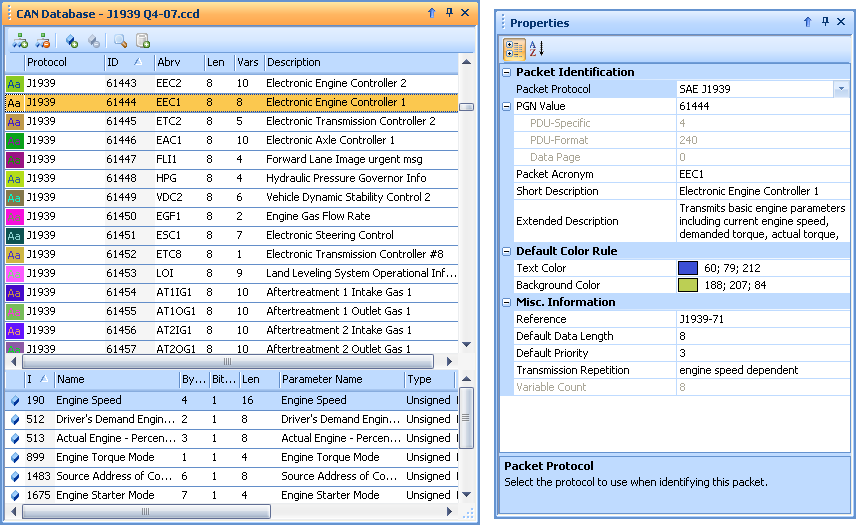 The CAN database is used to identify every packet that is received on the CAN network and passed within the graphical flow chart. Packets are broken into individual variables, and each variable can be assigned a unique conversion formula, operational range, unit, and name. The CANCapture database supports all the standard features one would expect from a CAN database, along with many other great features:
The CAN database is used to identify every packet that is received on the CAN network and passed within the graphical flow chart. Packets are broken into individual variables, and each variable can be assigned a unique conversion formula, operational range, unit, and name. The CANCapture database supports all the standard features one would expect from a CAN database, along with many other great features:
- The database is integrated into the application, so you can easily add new definitions, jump to existing, add new graphs or variable watches, and manage all variables from one convenient location.
- Support for all variations of CAN protocols - SAE J1939, CANbus, NMEA-2000, and other proprietary specifications. Includes full J1939 database and natively supports PGN and SPN identifiers.
- Supports importing of other existing .DBC databases.
- Assign color codes to each packet to help easily identify each message type in the "Raw Capture" list.
- Signed, unsigned, IEEE float, IEEE double, and ASCII variable types along with big or little (Motorola or Intel) byte ordering.
- Includes support for the NMEA-2000 Fast Packets and the J1939 transport protocol, including J1939 multipacket messages, variable length ASCII SPNs, and diagnostic messages and diagnostic trouble codes
- Integrated "hot-filter" search functionality allows quick and easy access to all variables.
AppBuilder Wizard
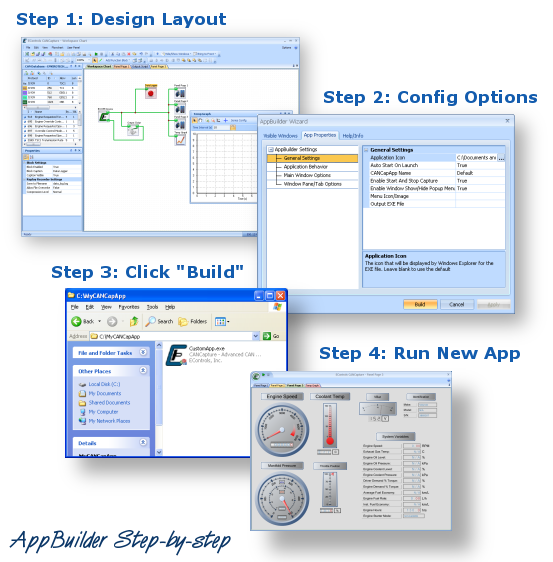 The AppBuilder Wizard allows you to create a customized, read-only application based on any CANCapture workspace/flowchart and database. This feature is useful for creating custom diagnostic tools, data-loggers, or just simplified CANCapture builds for non-CAN experts. The resulting EXE file will be completely stand-alone, having no prerequisites except that the ECOM driver be installed on the destination computer.
The AppBuilder Wizard allows you to create a customized, read-only application based on any CANCapture workspace/flowchart and database. This feature is useful for creating custom diagnostic tools, data-loggers, or just simplified CANCapture builds for non-CAN experts. The resulting EXE file will be completely stand-alone, having no prerequisites except that the ECOM driver be installed on the destination computer.
Step 1
Create a CANCapture configuration just like normal. Use any feature available in CANCapture including the gauges and scripting. Your custom database will be included as well.
Step 2
Run the "AppBuilder Wizard" from the main toolbar and select your desired options. These options range from what windows to show, whether to enable access to the database, window size, EXE icon, company logo, etc.
Step 3
Click "Build". Your customized EXE file is now ready and it can be copied to any other PC without needing to install CANCapture.
Step 4
Distribute and run your application.

